Cyberduck is a transfer tool for Windows and Mac. It supports a large number of transfer targets and protocols. Only SFTP can be used with Rivanna/Afton. The free version will pop up donation requests.
Download
Connecting to the HPC System and File Transfer
-
Launch Cyberduck. After launching Cyberduck, the user interface will open. To initiate a connection to UVA HPC, click the Open Connection button.
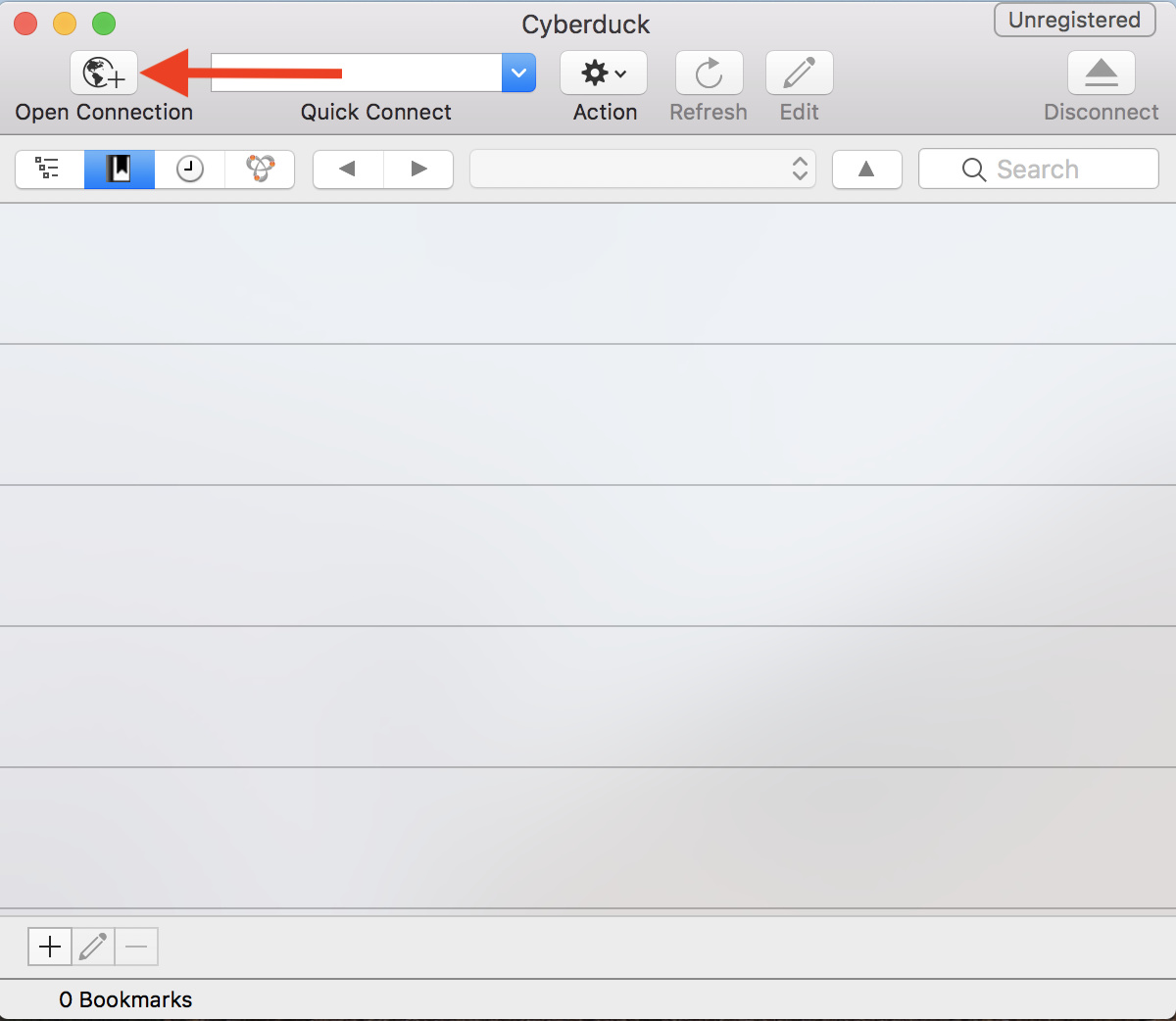
-
Enter Your Credentials. From the drop-down menu, select SFTP (SSH File Transfer Protocol). Then enter the appropriate information in the following fields:
Host: login.hpc.virginia.edu
Username: your computing ID
Password: your UVA HPC password
Port: 22
When completed, click Connect.
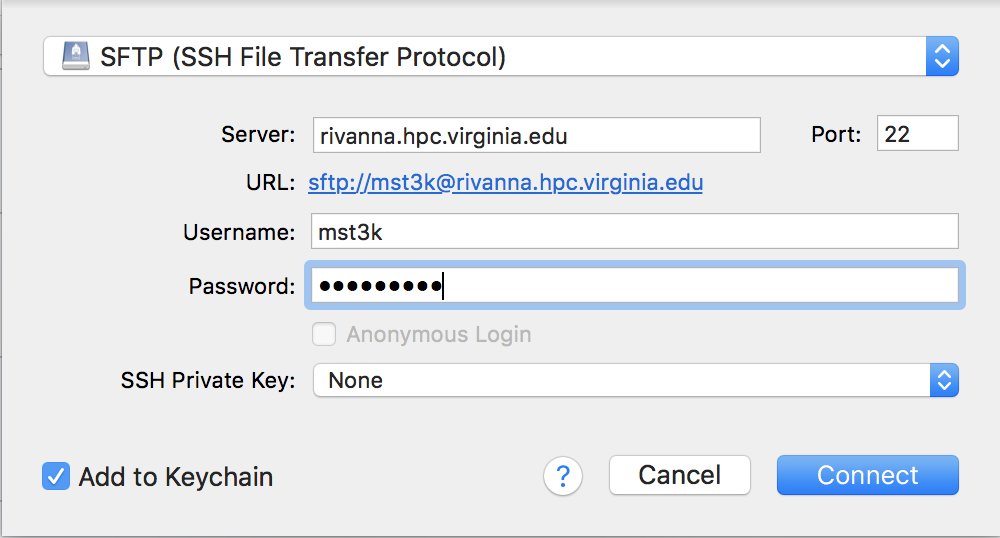
-
After successfully connecting to UVA HPC, the contents of your UVA HPC home directory will appear in the user interface.
-
Navigate to the directory to which you would like to transfer the files.To move to the higher level directories, use the highlighted drop-down menu. Transfer your local file or directory to Rivanna/Afton by dragging and dropping it to the Cyberduck user interface.
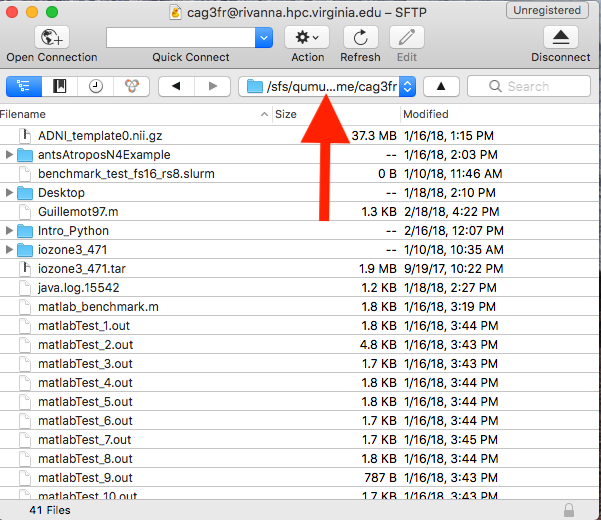
-
There are two ways to transfer files from Rivanna/Afton to your local host.
–Method 1: Drag and Drop
Simply drag your desired file or directory from the Cyberduck user interface to the target directory on your local machine.
–Method 2: Download To…
Right-click on the file or directory that you want to transfer.
Select the Download To… option.
Select the target directory on your machine where you want to download the file.
Once your transfer is initiated, a pop-up window will then appear to inform you of the status of your transfer.
Access from Off Grounds
Off Campus?
Connecting to Rivanna and Afton HPC systems from off Grounds via Secure Shell Access (SSH) or FastX requires a VPN connection. We recommend using the UVA More Secure Network if available. The UVA Anywhere VPN can be used if the UVA More Secure Network is not available. Only Windows and Mac OSX operating systems are supported by the Cisco client provided by ITS. Linux users should refer to these unsupported instructions to install and configure a VPN. The More Secure Network requires authentication through Duo; users should follow the instructions on the dialog box to enter "push" as the password.
Open OnDemand users do not need a VPN to access Rivanna.
|
userinfo
cyberduck, data-transfer, rivanna, sftp