Filezilla is a cross-platform data transfer tool. The free version supports FTP, FTPS, and SFTP. Only SFTP can be used with UVA HPC.
Download
Connecting to the HPC System and File Transfer
-
Launch FileZilla. After launching FileZilla, the user interface will open. In the left panel, you should see your local file system and files listed in the left side panels. You will enter your login credentials in the fields highlighted in the figure below.
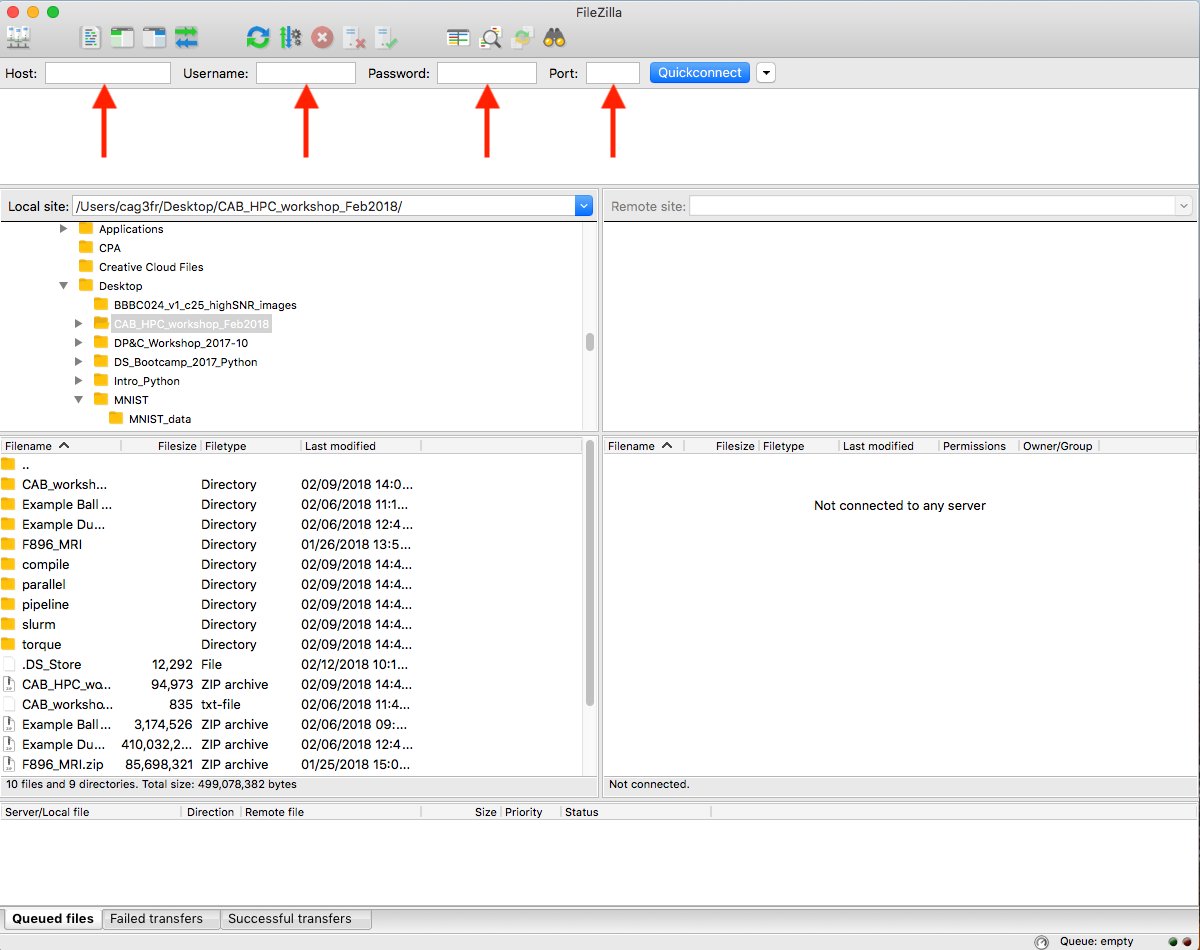
-
Enter Your Credentials. Fill in the Host, Username, Password, and Port fields.
Host: login.hpc.virginia.edu
Username: your computing ID
Password: your Eservices password
Port: 22
When completed, click Quickconnect.
-
Click OK on Warning. When connecting for the first time, a warning like the one shown below. Check the box next to “Always trust this host, add this key to the cache”, and then click OK.
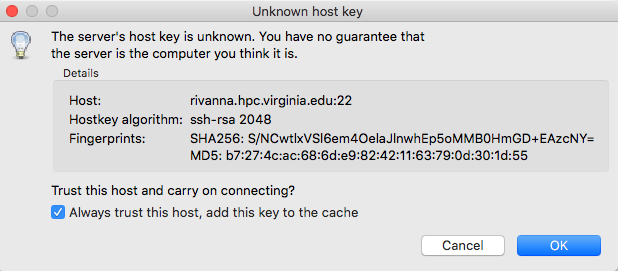
-
After successfully connecting, your home directory and files on the HPC system should appear in the right-side panels, as shown below. To transfer a file, simply double-click the filename in the panel or right-click on the file and select the Upload option. To transfer a folder, right-click on the folder and select Upload.
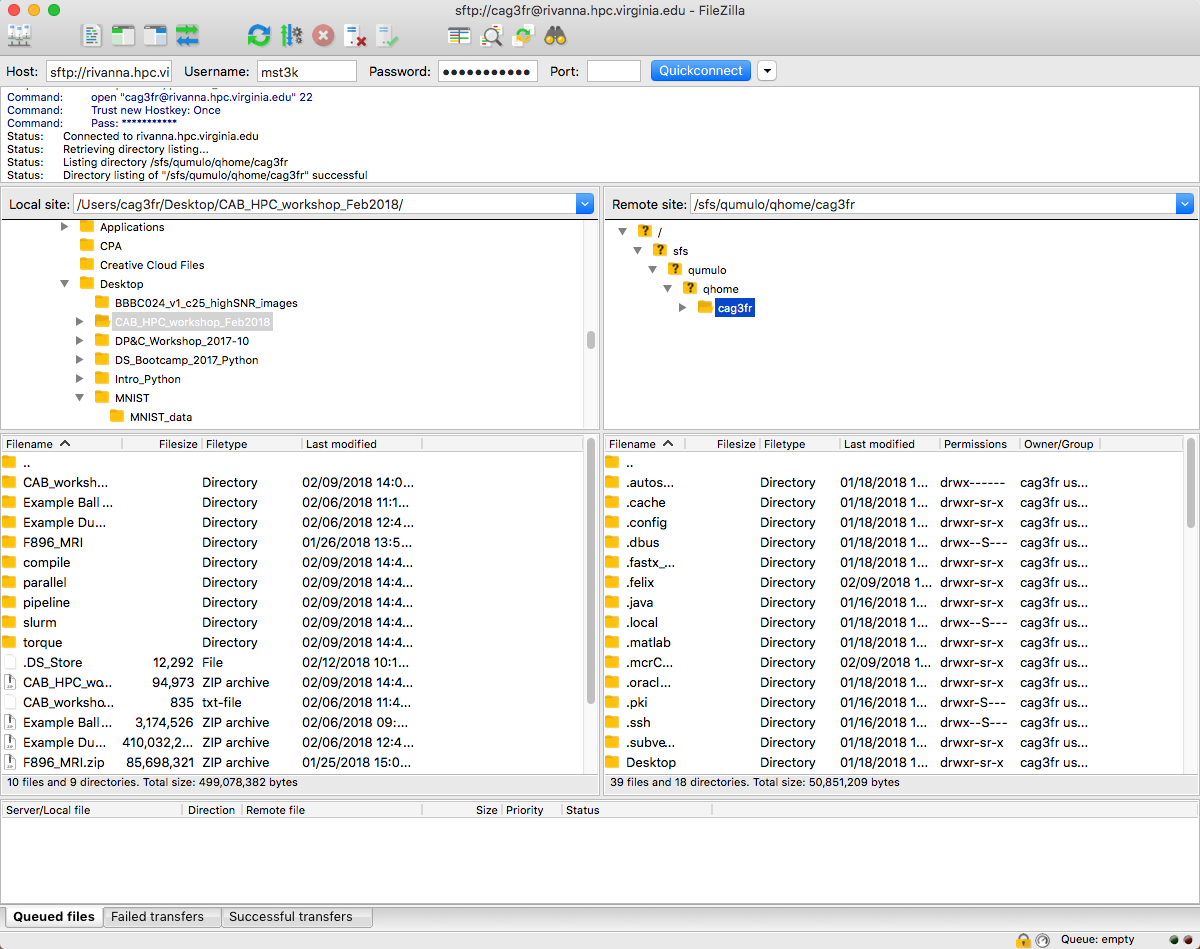
Access from Off Grounds
Off Campus?
Connecting to Rivanna and Afton HPC systems from off Grounds via Secure Shell Access (SSH) or FastX requires a VPN connection. We recommend using the UVA More Secure Network if available. The UVA Anywhere VPN can be used if the UVA More Secure Network is not available. Only Windows and Mac OSX operating systems are supported by the Cisco client provided by ITS. Linux users should refer to these unsupported instructions to install and configure a VPN. The More Secure Network requires authentication through Duo; users should follow the instructions on the dialog box to enter "push" as the password.
Open OnDemand users do not need a VPN to access Rivanna.
|
userinfo
data-transfer, filezilla, rivanna, sftp