Install the Globus CLI
The Globus CLI is available through the pip installer:
If you have administrator privileges type
Otherwise use
pip install --user globus-cli
The project is open source, so you can also download the source at https://github.com/globus/globus-cli
If you would like to use the CLI from UVA HPC, please follow these directions below.
Authenticate using the Globus CLI
Log in against your institutional authentication provider. In the case of UVA, we use NetBadge for signing in:
This will open a page in your web browser where you select your institution and proceed to login:
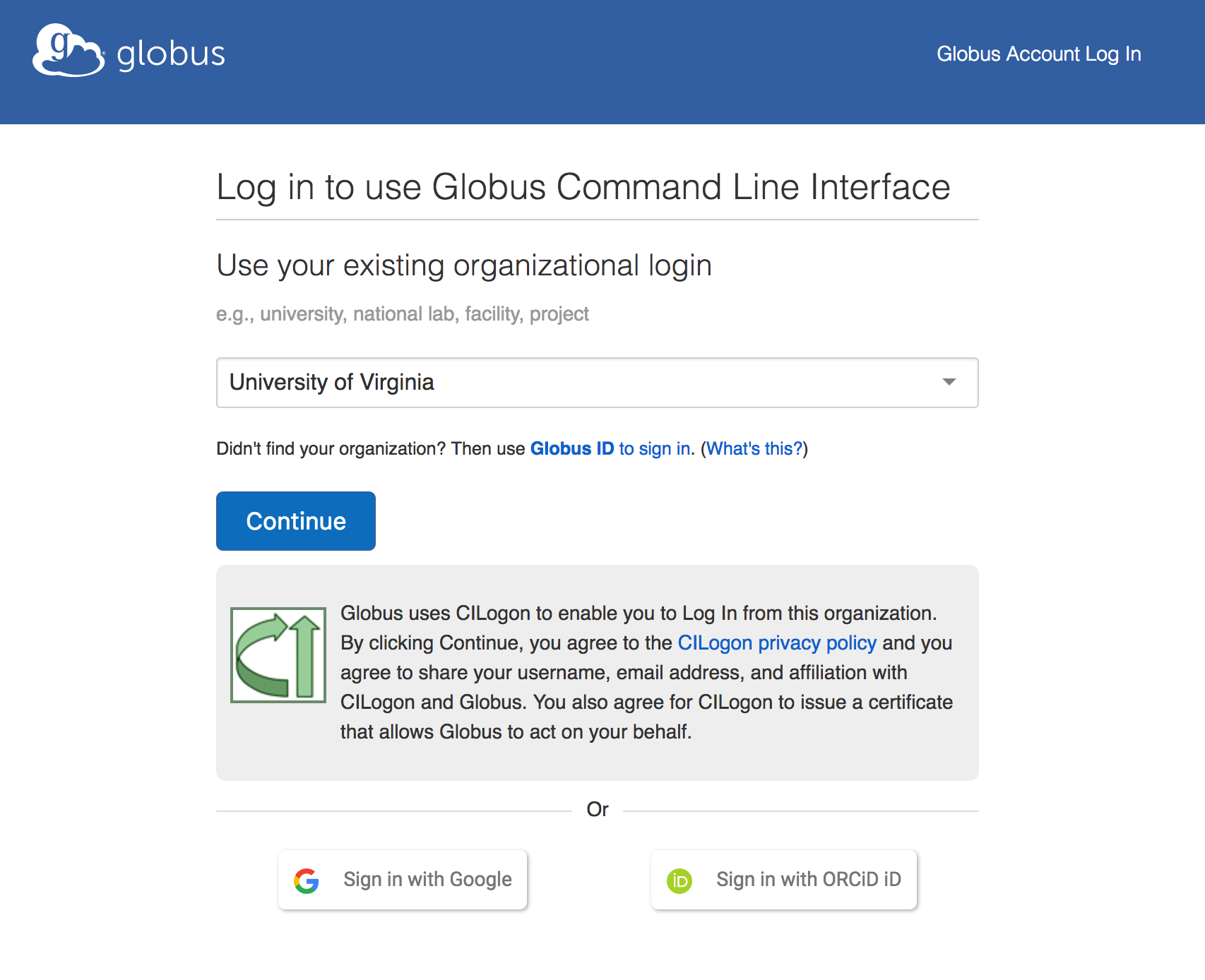
Select “University of Virginia” and then click Continue. You are then taken to an authorization page where you agree to allow the Globus CLI to access your Globus account. Click on Allow.
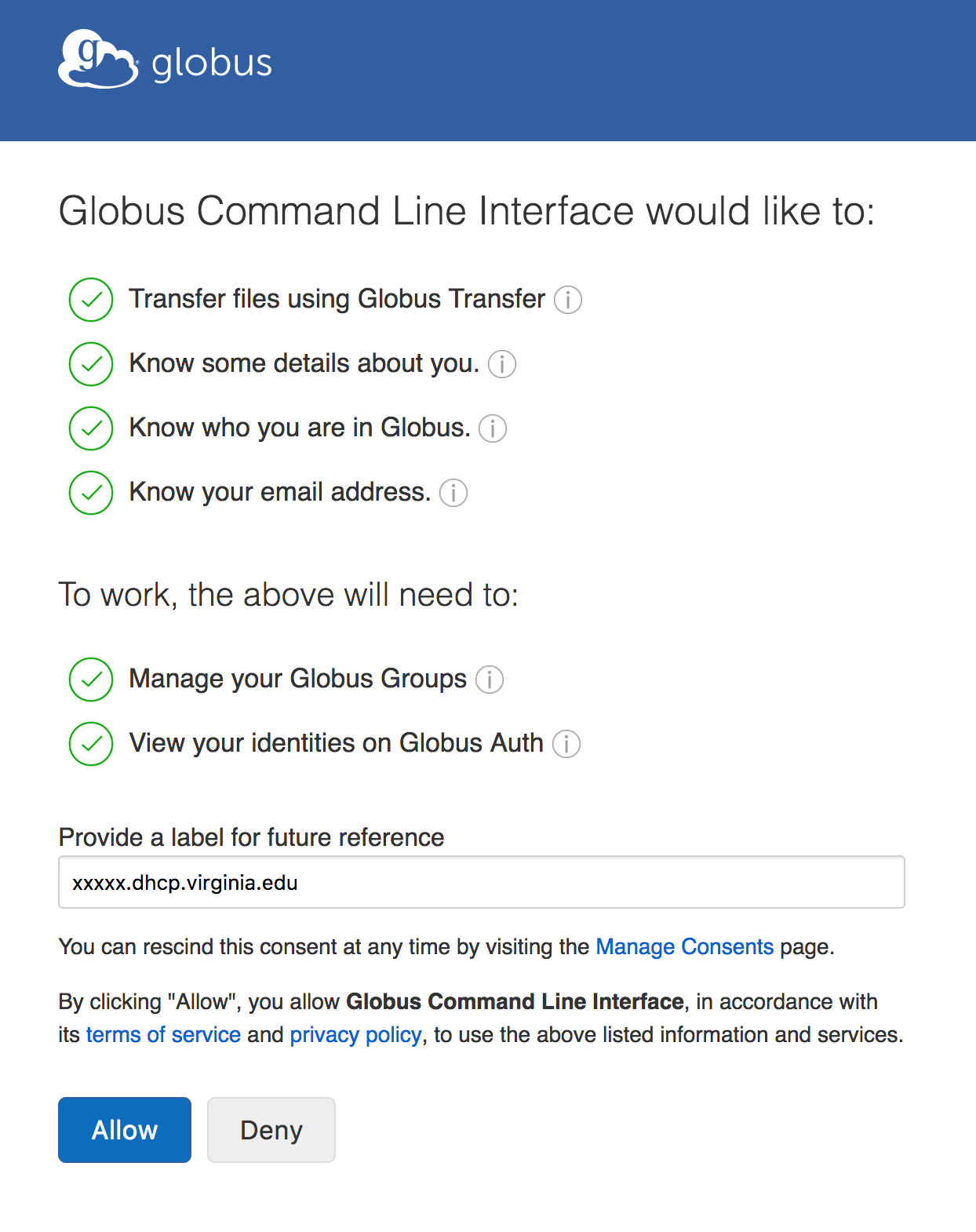
You may now close your browser window. Your command-line tools are now authenticated and ready to use.
Basic Commands
Issue the base command for the tools and you will see the primary set of commands:
--jmespath, --jq TEXT A JMESPath expression to apply to json output.
Takes precedence over any specified '--format' and
forces the format to be json processed by this
expression
--map-http-status TEXT Map HTTP statuses to any of these exit codes:
0,1,50-99. e.g. "404=50,403=51"
Commands:
bookmark Manage endpoint bookmarks
config Manage your Globus config file. (Advanced Users)
delete Submit a delete task
endpoint Manage Globus endpoint definitions
get-identities Lookup Globus Auth Identities
list-commands List all CLI Commands
login Log into Globus to get credentials for the Globus CLI
logout Logout of the Globus CLI
ls List endpoint directory contents
mkdir Make a directory on an endpoint
rename Rename a file or directory on an endpoint
task Manage asynchronous tasks
transfer Submit a transfer task
update Update the Globus CLI to its latest version
version Show the version and exit
whoami Show the currently logged-in identity.
For a full list of commands available:
List/Search Endpoints using the Globus CLI
Find a Globus endpoint. Here is how you might find the UVA Main DTN:
globus endpoint search "uva#main"
ID | Owner | Display Name
------------------------------------ | ---------------- | ------------
c4d80096-7612-11e7-8b5e-22000b9923ef | uva@globusid.org | uva#main-DTN
Or search more broadly for all UVA endpoints in Globus:
globus endpoint search "uva"
ID | Owner | Display Name
------------------------------------ | -------------------- | -----------------
c4d80096-7612-11e7-8b5e-22000b9923ef | uva@globusid.org | uva#main-DTN
67b9cb38-301c-11e7-bcac-22000b9a448b | uva@globusid.org | uva#portable-DTN
e1c6b195-6d04-11e5-ba46-22000b92c6ec | uvastro@globusid.org | uvastro#almuhit
31a68704-2422-11e6-bfeb-22000b1701d1 | uvastro@globusid.org | uvastro#scandium
7bb92d80-6d04-11e5-ba46-22000b92c6ec | uvacse@globusid.org | uvacse#fir
de463ced-6d04-11e5-ba46-22000b92c6ec | uvastro@globusid.org | uvastro#tupungato
de463ce4-6d04-11e5-ba46-22000b92c6ec | uvastro@globusid.org | uvastro#helix
a9a9ae5d-6d04-11e5-ba46-22000b92c6ec | uvacse@globusid.org | uvacse#cooper
df70ec7d-6d04-11e5-ba46-22000b92c6ec | uvastro@globusid.org | uvastro#cavi
24b0ca0c-3013-11e7-bcab-22000b9a448b | ars9ac@virginia.edu | UVA Portable DTN
For transfers and file operations, reference endpoints by their unique ID. Names are only convenient tags to help humans differentiate between endpoints.
Traverse Directory Trees using the Globus CLI
Once you know the ID of a specific endpoint, you can list directories visible to you. Here are some paths open to users of the HPC cluster:
globus ls c4d80096-7612-11e7-8b5e-22000b9923ef
home/
nv/
scratch/
To drill deeper, append directories to the endpoint ID with a colon :
globus ls c4d80096-7612-11e7-8b5e-22000b9923ef:home/mst3k/
directory1/
directory2/
archive1.tar.gz
file1.txt
file2.txt
my-file.txt
If we would like to transfer a file, we will need the full Globus ID and path of the source file:
c4d80096-7612-11e7-8b5e-22000b9923ef:home/mst3k/archive1.tar.gz
Transfer Files using the Globus CLI
To transfer a file you will also need the ID and path to a destination directory and new filename – the place to which you would like to copy the remote file from above. It should look something like this:
39e0bf8a-3037-11e7-bcae-22000b9a448b:/home/user1/archive1.tar.gz
With the full path to a source file and a full path to a destination, we can now request a transfer. The simplest form of a transfer request looks like this:
globus transfer c4d80096-7612-11e7-8b5e-22000b9923ef:home/mst3k/my-file.txt c4d80096-7612-11e7-8b5e-22000b9923ed:nv/vol179/staff/my-new-file.txt
Message: The transfer has been accepted and a task has been created and queued for execution
Task ID: 94d15980-9c94-11e7-acbc-22000a92523b
Note: If you wish to encrypt your transfer, add the –encrypt flag:
globus transfer --encrypt c4d80096-7612-11e7-8b5e-22000b9923ef:home/mst3k/my-file.txt c4d80096-7612-11e7-8b5e-22000b9923ed:nv/vol179/staff/my-new-file.txt
Get the Status of a Transfer
Using the Task ID returned from a request, you can get the status of a task:
globus task show 94d15980-9c94-11e7-acbc-22000a92523b
Label: None
Task ID: 94d15980-9c94-11e7-acbc-22000a92523b
Is Paused: False
Type: TRANSFER
Directories: 0
Files: 1
Status: SUCCEEDED
Request Time: 2017-09-18 17:12:43+00:00
Faults: 0
Total Subtasks: 1
Subtasks Succeeded: 1
Subtasks Pending: 0
Subtasks Retrying: 0
Subtasks Failed: 0
Subtasks Canceled: 0
Subtasks Expired: 0
Completion Time: 2017-09-18 17:12:44+00:00
Source Endpoint: uva#main-DTN
Source Endpoint ID: c4d80096-7612-11e7-8b5e-22000b9923ef
Destination Endpoint: uva#main-DTN
Destination Endpoint ID: c4d80096-7612-11e7-8b5e-22000b9923ed
Bytes Transferred: 2812
Bytes Per Second: 2468
Script Transfers Against the Globus CLI
Using the commands above, automated file transfers should not be difficult if run under a user account that has already authenticated. A simple bash script run via cron should work well for automated file shipments. Each shipment will trigger an automatic success/failure email, so there is no need to set up additional notifications.
Single file transfers
Transfer a single file at a time to another DTN, via script:
Folder sync transfers
Synchronize an entire folder and all contents with another DTN, via script:
Run your script:
user@host$ ./sync-directories.sh
Either operation should result in a confirmation message like this:
Message: The transfer has been accepted and a task has been created and queued for execution
Task ID: 5ffe3058-5543-11e8-90ce-0a6d4e044368
Automating your scripts
- In a Unix/Linux/MacOS environment, you can set any script or application to run on any schedule using cron.
- In Windows, we recommend writing the above into a PowerShell script, which can then be scheduled using the “Task Scheduler” tool from the Windows menu.
Use the Globus-CLI from your UVA HPC
- Load the globus-cli module and its dependencies:
module load gcc openmpi globus_cli
- Authorize globus-cli
Run this command:
You will then be given an Oauth2 login URL. Start a Web browser, either through FastX or through an X11 server on your local computer. Copy and paste this URL into the web browser, and authorize your connection as instructed in the topic above.
Be sure to give your authorization a useful name, such as -rivanna, i.e. mst3k-rivanna. This will help you distinguish it in your list of Globus authorizations.
Return to the top of the page for information about using the Globus CLI generally.
When referencing the globus binary in scripts, you may want to issue a which globus command to find its path as that may change over time with new versions. If used with backticks this can be used to populate a variable in a script:
Please note that users are not permitted to run cron jobs on the HPC system. Scheduling should be done from another system.